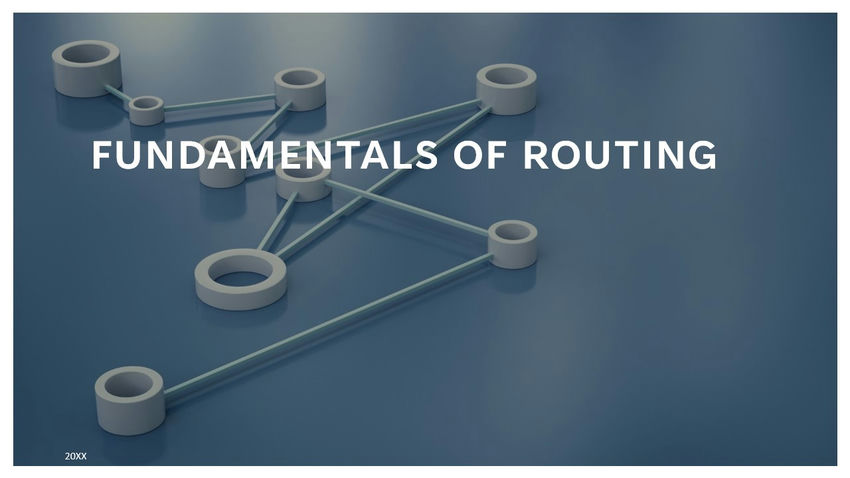What is routing?
Routing plays a vital role in modern web development, allowing developers to build dynamic and interactive single-page applications (SPAs). Among the many frameworks available, React has emerged as a popular choice due to its efficient rendering, component-based architecture, and thriving ecosystem. With React Router, a powerful routing library designed specifically for React applications, developers can create seamless navigation experiences, handle complex routing scenarios, and enhance the overall user experience.
In this comprehensive guide, we will delve into the world of routing in React and explore the key concepts, techniques, and best practices to master this essential aspect of web development. Whether you’re a seasoned React developer looking to level up your routing skills or a beginner eager to understand the foundations, this article will provide you with the knowledge and insights needed to build robust and scalable applications.
Understanding the importance of routing in React is crucial for creating SPAs that feel like traditional multi-page websites, where users can effortlessly navigate between different views, share URLs, and maintain the application state. React Router, the de facto routing library for React applications provides a declarative approach to defining routes and handling navigation logic.
How does routing work in React?
Setting up React Router is an essential step in leveraging its powerful routing capabilities within your React application. In this section, we will walk you through the process of installing and configuring React Router.
Installation
To begin, ensure that you have a React project set up. If you haven’t created one yet, you can use the create-react-app tool or any other method of your choice. Once your project is ready, open your terminal or command prompt and navigate to the project directory.
To install React Router, you can use either npm or Yarn. Run one of the following commands:
npm install react-router-domThis will install the react-router-dom package, which is specifically designed for web applications using React.
Configuration
Once the installation is complete, you need to configure React Router within your application.
In your React project, locate the main file where you render your application (usually `index.js` or `App.js`). Import the necessary components from React Router, such as BrowserRouter and Route.
import React from 'react';
import ReactDOM from 'react-dom';
import { BrowserRouter, Route } from 'react-router-dom';
ReactDOM.render(
<BrowserRouter>
<Route path="/" component={App} />
</BrowserRouter>,
document.getElementById('root')
);
Here, we wrap our entire application with the BrowserRouter component. It provides the routing functionality and keeps the URL in sync with the rendered components.
The Route component defines a mapping between a URL path and a corresponding component. In the example above, we have a single Route with a path of `’/’` and the `App` component as its `component` prop. This means that whenever the URL matches `’/’`, the `App` component will be rendered.
Adding Routes
To define additional routes in your application, you can add more Route components within the BrowserRouter. Each Route should have a unique path and the component you want to render for that path.
<BrowserRouter>
<Route exact path="/" component={Home} />
<Route path="/about" component={About} />
<Route path="/contact" component={Contact} />
</BrowserRouter>
In the example above, we’ve defined three routes: `’/’` for the Home component, `’/about’` for the About component, and `’/contact’` for the Contact component. The `exact` prop is used to ensure an exact match for the `’/’` route.
Navigation
To navigate between routes, React Router provides the Link component. Import it from ‘react-router-dom’ and use it as shown below:
import { Link } from 'react-router-dom';
function Navbar() {
return (
<nav>
<ul>
<li>
<Link to="/">Home</Link>
</li>
<li>
<Link to="/about">About</Link>
</li>
<li>
<Link to="/contact">Contact</Link>
</li>
</ul>
</nav>
);
}
By using the Link component, you can create navigation links within your application. When a link is clicked, React Router will handle the routing and render the corresponding component.
Accessing Route Parameters
React Router allows you to extract parameters from the URL. For example, if you have a route like `/users/:id`, you can access the `id` parameter within the component using the `useParams` hook.
import { useParams } from 'react-router-dom';
function UserDetails() {
const { id } = useParams();
// Use the id parameter in your component
// ...
}
The `useParams` hook returns an object containing the route parameters. In this example, the `id` parameter can be accessed as `params.id`.
With React Router successfully set up and configured in your React application, you’re ready to leverage its powerful routing capabilities. You can define routes, navigate between them using the Link component, and access route parameters using hooks like useParams. React Router simplifies the process of building dynamic and navigable SPAs, providing a seamless user experience.
Defining Routes
Defining routes is a fundamental aspect of working with React Router. Routes determine the mapping between specific URLs and the components that should be rendered when those URLs are accessed. In this section, we will explore how to define routes in React Router.
Importing Dependencies
To define routes in React Router, you’ll need to import necessary components and hooks. Typically, you’ll need the following imports from the ‘react-router-dom’ package:
import { BrowserRouter, Route } from 'react-router-dom';The BrowserRouter component provides the routing functionality, and the Route component is used to define individual routes.
Setting Up the Route Configuration
In your main component file, you’ll need to wrap your application with the BrowserRouter component. This allows React Router to manage the routing logic and keep the URL in sync with the rendered components. Here’s an example:
import React from 'react';
import { BrowserRouter, Route } from 'react-router-dom';
function App() {
return (
<BrowserRouter>
<Route path="/" component={Home} />
</BrowserRouter>
);
}
In this example, we wrap the entire application with the BrowserRouter component and define a single Route. The Route component takes two main props: ‘path’ and ‘component’. The ‘path’ prop specifies the URL path for which the component should be rendered, and the ‘component’ prop specifies the component to render for that path. In this case, the ‘Home’ component will be rendered when the URL matches the root path `’/’`.
Defining Additional Routes
To add more routes to your application, you can simply add more Route components within the BrowserRouter. Each Route should have a unique ‘path’ and the corresponding ‘component’ that should be rendered. Here’s an example with multiple routes:
function App() {
return (
<BrowserRouter>
<Route exact path="/" component={Home} />
<Route path="/about" component={About} />
<Route path="/contact" component={Contact} />
</BrowserRouter>
);
}
In this example, we define three routes: `’/’` for the Home component, `’/about’` for the About component, and `’/contact’` for the Contact component. The ‘exact’ prop is used with the root path `’/’` to ensure an exact match so that the Home component is only rendered for the exact root path and not for any other nested paths.
Route Parameters
React Router allows you to define routes with dynamic parameters, which can be useful for creating dynamic and data-driven views. You can specify parameters in the ‘path’ prop by prefixing them with a colon (‘:’). For example:
function App() {
return (
<BrowserRouter>
<Route exact path="/" component={Home} />
<Route path="/users/:id" component={UserDetails} />
</BrowserRouter>
);
}
In this example, we define a route with the path `’/users/:id’`. The `:id` part is a route parameter that can hold a dynamic value. When the URL matches this pattern, React Router will pass the corresponding value of ‘id’ to the UserDetails component. You can access this parameter within the component using hooks like ‘useParams’.
By defining routes in React Router, you can establish the mapping between specific URLs and the components that should be rendered. This allows you to create a navigable and dynamic application with multiple views. Remember to import the necessary components and hooks, set up the route configuration using the BrowserRouter component, and define routes using the Route component. Additionally, you can utilize route parameters to create dynamic routes that respond to different data or user inputs.
Navigating Between Routes
Navigating between routes is a core functionality provided by React Router, allowing users to move seamlessly between different views in your application. React Router offers various methods for navigation, such as using links, programmatically navigating, and managing browser history. In this section, we will explore different techniques to navigate between routes in React Router.
Using Links
React Router provides the Link component, which is similar to an anchor tag (<a>) in HTML. It allows you to create clickable links that trigger route navigation without causing a full page to reload. Here’s an example of using the Link component:
import { Link } from 'react-router-dom';
function Navbar() {
return (
<nav>
<ul>
<li>
<Link to="/">Home</Link>
</li>
<li>
<Link to="/about">About</Link>
</li>
<li>
<Link to="/contact">Contact</Link>
</li>
</ul>
</nav>
);
}
In this example, we import the Link component from ‘react-router-dom’ and use it to create navigation links. The ‘to’ prop specifies the destination route. When a link is clicked, React Router handles the navigation, updates the URL, and renders the corresponding component.
Programmatically Navigating/The History API
React Router provides hooks and functions to programmatically navigate between routes. The most commonly used hook for navigation is useHistory, which provides access to the history object. Here’s an example:
import { useHistory } from 'react-router-dom';
function MyComponent() {
const history = useHistory();
const handleClick = () => {
history.push('/about');
};
return (
<button onClick={handleClick}>Go to About</button>
);
}
In this example, we import the useHistory hook and use it to access the history object. The history object provides methods like push, which can be used to navigate to a specific route programmatically. When the button is clicked, the handleClick function is triggered, and it calls history.push(‘/about’), which navigates to the ‘/about’ route.
Redirects
React Router also offers the Redirect component, which allows you to redirect users from one route to another programmatically. Here’s an example:
import { Redirect } from 'react-router-dom';
function MyComponent({ isLoggedIn }) {
return (
<>
{isLoggedIn ? (
<Redirect to="/dashboard" />
) : (
<LoginForm />
)}
</>
);
}
In this example, the Redirect component is conditionally rendered based on the isLoggedIn prop. If the user is logged in, they will be redirected to the ‘/dashboard’ route. Otherwise, the LoginForm component will be rendered.
Managing Browser History
React Router leverages the HTML5 History API to manage the browser history and provide a smooth navigation experience. The history object obtained from the useHistory hook or BrowserRouter gives you access to methods like push, replace, and goBack, which can be used to control the history stack programmatically.
- push: Pushes a new entry onto the history stack, navigating to a new route.
- replace: Replaces the current entry in the history stack with a new one, without adding a new entry.
- goBack: Moves the user back to the previous entry in the history stack.
These methods allow you to control the navigation behavior and manipulate the history stack according to your application’s requirements.
By using links, programmatically navigating, and managing browser history, you can create a smooth and interactive navigation experience in your React Router-powered application. Whether you want to create clickable links, programmatically navigate certain events, or handle redirects based on specific conditions, React Router provides the necessary tools to accomplish these tasks.
Summary
In this article, we explored the topic of navigating routes in React using React Router. We discussed various techniques for seamless navigation between different views in a React application. It covers various techniques, including using links for navigation, programmatically navigating with the useHistory hook, managing browser history, and handling redirects. By understanding and implementing these techniques, developers can create smooth and interactive navigation experiences in their React applications.
Some articles to learn more about React
What Is React?
How to install React.js with create-react-app?
Deploy React Application on IIS Server
Why use React?
How to Improve React Performance with Lazy Loading?
Next.js: The Powerhouse Framework for React Projects
![]()